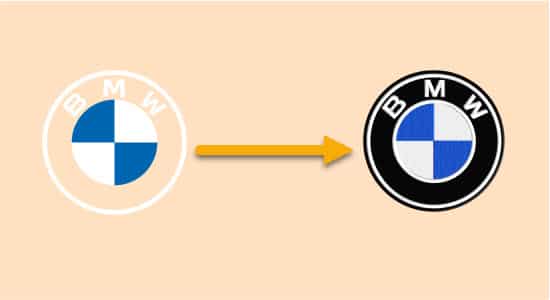Embroidery on your favorite fabric is trending nowadays. If someone has a picture and it is up-to-date with fashion trends, people will want a customized pattern that they can use to stitch onto their clothing. If it is for a special occasion, such as a wedding or birthday party, an easy method of embroidering different images on clothes would be ideal.
If you have a photo or image that you would like to use as your design, but don’t know how to convert it into an embroidery file, this article will provide some great tips on what to do.
First, we must understand what an image is and the different formats of images that exist. Next, we will go over what is involved in converting a standard image into an embroidery design file. Finally, we are going to show you how you can find the right software for creating your designs with step-by-step instructions on getting started with the software.
An image is considered any form of visual representation of one or more objects. While digital images have become a part of everyday life, they still rely on the standard file format called JPEG. Other than JPEG there are different file formats available to store the images. Different formats of images can be converted into embroidery designs using different software.
What Is An Embroider File Format?
A file format is a method in which a file is saved. Imagine you are taking pictures with your digital camera. Before you can view the pictures, you need to open them from your camera or memory card. A file format, in that sense, is like a transport vehicle for moving information from one place to another.
An embroidery file format is a specific collection of data and text that the software will interpret, manipulate, and store so that it can be used for stitching out patterns on a loom or fabric. Embroideries are created for use with sewing machines by manipulating this pattern-generation data. The most popular formats for electronic storage of embroideries include DST (DDS), JEF., XXX, EXP, etc.
Embroidery file formats are line-oriented formats. They are text files with data that must be interpreted for each line. The data and text can have a set of instructions for manipulating the stitch, or it may contain just data and not instructions on how to stitch something else. The format is also called the “stitch file”, “stitches file” or “SEF file”.
The format is created by setting up a table of data fields, which stores information about each embroidery stitch to be made, such as size, type, position, and parameters such as the length of thread used in the pattern. Some software packages allow the user to create tables in spreadsheet software like Microsoft Excel.
DST and PES As Embroidery File Formats
Tajima introduced DST( Data Stitch Tajima) to store information of embroidery designs but this format is easy to read for most of embroidery machines. DST files are primarily used with embroidery machines, which can read and interpret them. DST files are also used for Digitizer software for electronic embroidery machines that creates designs for use in other embroidery formats.
“DST” files are designed to store digitized images of traditional sewing patterns. “PES” file format is a proprietary file format created by the Japanese company Brother but can be read by Babylock, Bernina, and Brother embroidery machines. These files are used to store embroidery information along with bitmap images of various graphic formats.
The main advantage of the DST format is that it offers more flexibility in storing and organizing data and images within one file, as compared to PES format, which does not support multi-image operations within the same file. In addition, the DST format supports multiple types of embroidery stitches within a single file. The PES format is limited to storing information about one image in one file.
How to convert an image into an embroidery design for free?
You have many ways to convert an image into an embroidery design. The easiest way is to use a website that offers for free Embroidery Digitizer Software. Embroidery Digitizer Software is a type of software for converting an image into an embroidery file format. It makes a two-dimensional image into the data required for stitches to be created on the fabric. It converts any bitmap or raster graphic images into stitch data by using pattern generation rules. Conversion of images into files is performed by plugging in special cords available with the software and then inputting data by using a digitizing stylus attached to the computer. Many of you will be surprised by the quality of the results of your designs when using an online embroidery digitizer software service. There are several software that offer free online conversion:
For the best results, use a photo or image that has at least 300 DPI Resolution (dots per inch). When you are ready to download your embroidery design, you may need a few programs to help you process the file before using it on your sewing machine or embroidery machine.
Remember that all embroidery formats are line-oriented formats and will require software to interpret and stitch the design.
Different Images File Formats
TIFF
A TIFF (tagged image file format) file is an image file that is compressed into a .tiff format and uses the Tagged Image File Format (TIFF) compression scheme.
A TIFF file is a raster graphic image and is created by using tagged fields in the format. This format supports color images, black and white images, grayscale images, and color separations. One of the original purposes of this format was to support tagged fields in a standard file format so that all graphics software could interpret the data and read it as they were intended to be read. While other formats may support tagged fields, TIFF remains one of the most widely supported image formats for viewing via web browsers.
TIF files can include scanned documents, bitmap images (created by programs such as Photoshop or Paint), or photographic images (such as those taken with a digital camera or camera phone).
Bitmap
A bitmap file is any computer file that is composed of a matrix of dots also known as pixels. These dots are then assigned color values by the software that creates the image. When files are saved as bitmaps, they are not compressed which makes them larger in size than other image formats. The advantage of a bitmap file is that it can display images at any resolution; however, it can take up more storage space on a computer or device than in other formats. It was originally developed for use in the Windows platform but has now been expanded to almost every operating system and graphic software program.
JPEG
JPEG (Joint Photographic Experts Group) is a powerful image format for saving and sharing digital images. It stands for Joint Photographic Experts Group which was the group that developed the format over the years.
Images are made up of tiny squares called pixels, which are layered one on top of another to create a picture or image. JPEG compresses an image into bitmap files that can be stored or shared online in transparent formats such as GIF, PNG, or JPG without losing resolution. JPEG compression reduces file size while maintaining maximum image quality.
GIF
A GIF (Graphics Interchange Format) file is a bitmap image file that displays 256 colors or less on any given image. This format was designed to be used with the World Wide Web. GIF files can be opened and viewed in almost any graphic software program and can be saved as a JPEG file. The GIF format does not support the use of transparency, where pixels can display an area that blends into the background of the image; however, it does support animations to enhance its appearance without having to actually create another graphic file.
GIF files do not compress an image; therefore, they are larger in size than other formats.
PNG
A PNG (Portable Network Graphics) file is a raster graphics image file that was developed as an improved image format over the GIF format. PNG files support a wider range of colors, better compression, increased metadata capacity, and display of text layout.
PNG files can be opened and viewed in most graphic software programs but are not supported by most web browsers.
PNG combines the advantages of GIF, indexed color, and halftone images. In indexing, a PNG file contains embedded color values used for color-fast edges in the image. For instance, this allows shapes to be drawn on any type of background without needing to first create an alpha channel. This makes it possible to display two different colors simultaneously on a single background without losing quality.
EPS
An EPS (Encapsulated PostScript) file is a raster graphics image file that was created using the Adobe PostScript language. EPS is usually used as a layered or raster image format for 3-D printing, manufacturing, and design applications. It is also used to create vector drawings that can be scaled to any size without losing quality.
The EPS format is normally referred to as an.esp design file because it uses a “dotted” line structure with each dot being represented by an individual pixel in the final output.
Vector Based Images
A vector-based image is an image file format that has been designed to scale to any size without losing quality. Vector-based images are created using a computer’s vector-based drawing program such as Illustrator, CorelDRAW, or Inkscape.
Vector files start with a schematic outline of the final design and then fill it in by creating digital thread paths for stitching together individual threads of varying widths. This file format can either be imported directly into a design software program or rendered as an image file which can then be saved in a compatible format such as DXF (ArcView) or SVG (CorelDraw).
How To Digitize An Image To Embroidery File Format?
When you decide to invest in this hobby, you need to know what technology will be used, and how much it will cost. Knowing the process of digitizing your designs is a good way of gauging this investment. There are numerous ways an image can be converted into embroidery. The most common way of conversion is using digitizing software. It takes a little time and patience if you are not familiar with photo digitizer software but it’s worth the effort for beautiful results. You need to follow the following steps to convert your image.
Step 1: Remove Background Of the Image
First of all, you need to remove the background of your image if it is not transparent. If your image is in PNG format still you need to consider this step because your image’s background might not be transparent.
You can use any Online Background Removal Tool which is available to you for FREE. Or, you can use Photoshop to remove the background.
Go to Tools and select Magic Eraser Tool under Eraser Tool. Or you can use the shortcut key (E) to select Magic Eraser Tool.
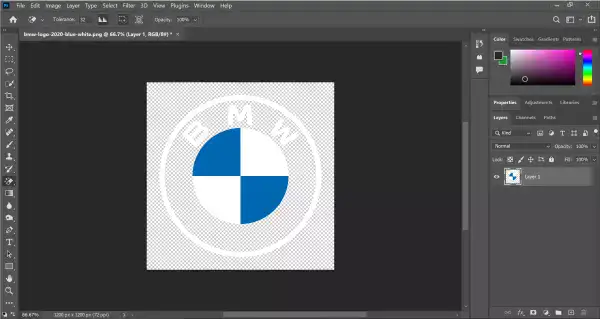
Step 2: Convert Your File To Vector
Now, you need to convert your image (Raster) to Vector. You can use Vector Tracing technique for that and it is available in almost every digitizing and vector editing software out there.
You need to trace the vector very carefully and pay attention to every small detail also because this vector output would be then converted to embroidery file format.
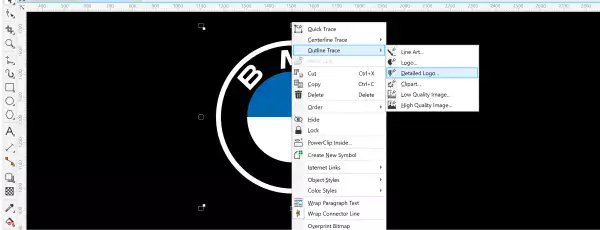
Step 3: Import the Image To Digitizer Software
If you are using photo digitizer software, then import your image file into the software by following the prompts. The more color there is in the image will make it easier to be converted into stitch information. However, if your picture has one color or many shades of black and white, there will be no problem either because photo digitizer software can handle that too. This is because it converts pictures into an embroidery design in the form of pixels that have various colors.
Step 4: Preview Your Image
After you import your image, the first thing you will notice when previewing it is that there are errors. Some of those can easily be fixed by adjusting the contrast and the brightness of your photo. You can use many features in the digitizer software to adjust your problems, so check Tools in the settings and fix issues accordingly.
Step 5: Crop Image (Remove Extra Background)
Most photo digitizer software allows users to crop images before digitizing them into stitch information. You may also want to edit your image by moving parts around if necessary for a better-looking design or if there are unwanted parts in it as well. After you are done cropping and editing your image, you will be ready to digitize.
Step 6: Digitizing (Start Conversion)
Now that you have adjusted the contrast and brightness of your image as well as crop it to your liking, you can digitize it into stitch information. Go to the Tools menu of the software, choose bitmap and then click on “Digitize” which brings up the digitizer window. Under Presets, choose Embroidery. This is a very important step because some picture formats cannot be converted into embroidery while others can be. The best way to figure out which one you have is to see if your image will be saved in the “PNG” format or in the “JPEG” format. If you have a picture on your computer that will be automatically converted into PNG, then you can digitize it without much effort. On the other hand, if you cannot find any PNG file on your computer and want to convert this file format into embroidery, it may require more effort due to the conversion process because it is not all-inclusive.
Step 7: Stitching Options
After you click on the “Digitize” button, you will be asked for certain options including stitch color, thread count, and stitch type. These are all important questions to answer because your final digitized image will look completely different if you do not provide them. The more colors in the final image play a crucial role in this step so ensure that the colors that you select match your design.
There is no requirement of using specific embroidery software to digitize your embroidery designs into stitch information. Most of them have it built-in as an option that is available. You just have to choose it while opening the software and then follow the prompts accordingly.
How To Convert Different Image File Formats To Embroidery Files?
Digital images can be converted to embroidery files after they are digitized. Typically, this involves saving it under the correct file name and downloading it to your computer. In some cases, however, you will have to convert an image file into a different image file before converting it to an embroidery file.
JPG to PES
The .JPG format is a digital image file format that can be easily imported into some embroidery software for conversion. There are several different ways this image can be converted to .PES file form that is compatible with Brother embroidery machines.
The process to convert a JPG image file to .PES file format is quite easy and is same as described above. But, make sure to remove the background of JPG first. A transparent background is a must when it comes to the conversion of JPG to PES and you need to save that transparent background image as PNG. And, now it will be quite easy for you to play with PNG format as it has a transparent background.
JPG/JPEG to DST
The process for JPG/JPEG to DST is the same as we described above for the JPG to PES. You need to take care of the transparent background first. After converting your JPG or JPEG file to PNG and making its background transparent you need to make sure that you have cropped the image. You need to remove any extra part of the image so that it may resize properly.
After converting, removing the background, and resizing it properly, you have to follow the same process that has been described above and digitize it successfully with the Free Embroidery Digitizing Software.
PNG to DST
If you want to convert an .PNG into .DST is by using Embroidery Design Editor’s Image Processing feature. To do this, go to the “Image Processing” tab in the ribbon bar and click on “Edit Image”. Select your image, click on “Browse” and then select your .PNG file. Then select “OK”, which brings up the final window where you will want to change the format of your source file into a .DST format by clicking on the down arrow.
After you have clicked on your source file, it will be converted into a .DST stitch file that can be used in embroidery machines.
GIF to DST
In the same way that you can convert an .PNG to .DST by using any Embroidery Digitizing software feature, you can also do the same with a GIF.
But, first you need to convert GIF image file format to any other format like JPG or PNG. You can choose any frame from the GIF and then covert that to JPG and PNG.
Now, go back to your Digitizer Software and click on the “Image Processing” tab. Now click “Edit Image”. Select your image, select “Browse” and then select your .JPG or .PNG file (Whichever you chose while converting). Then click OK which will bring up the final window where you will want to change the format of your source file into a .DST embroidery file by clicking on the down arrow at the bottom.
If you are trying to convert a PNG Image into an image file and can’t get the image converter program to work with PNG file types, try converting the PNG file into DXF, WMF, or BMP format files instead.
JPG to PES
If you have a JPG image and want to convert it into PES file format. First of all, you need to remove the background because JPG does not have a transparent background like a PNG image. So, after removing the background you need to save it as PNG image and follow the steps given above to convert that PNG (transparent background) image to a vector. Conversion to vector format is also very important.
The rest of the steps are the same as described above.
PNG to PES
PNG files can be converted into PES embroidery designs in a similar way to how it is converted into DST files. However, the process is slightly different. You will need to open your .PNG file in Photoshop and then save it as a .JPG file. In Photoshop, this can be done by clicking on File then Save for Web & Devices and making sure the quality setting is set to JPG High or Optimized. This will save your image as a .JPG file, which you will need to use in Embroidery Design Editor’s Image Processing feature.
FAQ about Converting Images Into Embroidery Designs
Can we convert all formats of images into embroidery designs?
Yes, you can convert all types of images into embroidery designs. You just have to try finding the right method or software that can help you in doing so. And it would be even better if you use embroidery software to do it so that you will not lose any quality of your original image.
You may want to learn some specific programs such as Photoshop, CorelDraw, etc. It depends on you whether you want to learn it or not. I think the most important thing is how to choose the right program for digitizing an image into a stitch file for an embroidery machine.
How to Convert Embroidery Designs into Cross Stitch Patterns?
Actually, converting an embroidery design into a cross stitch pattern is amazingly easy. First, you will have to download some software that has this function built in. I would recommend using Embroidery Software as they have everything built in and they are very easy to use.
How Long Will It Take to Convert a JPG File to an Embroidery File?
This usually depends on the photo quality and design you want to convert. A low-quality JPEG will take longer than a better quality one because it has fewer colors and fewer colors mean more colors need to be processed. If there are too many colors, the size of the digitized image will increase.
Accuracy is also an issue, though. You may get a poorly converted jpg file or you may get an excellent file that doesn’t work well with your embroidery machine. This is why you should beware when downloading images from other websites since many have bad designs or very low-quality images.
Final Thoughts
Since computer software systems today are so advanced, we can get almost anything done with them. And because there are so many brands and types of software to choose from, it can be tough to find the right one. However, all you have to do is a little research and some of the best software can be found easily. If you have the proper skills and knowledge, you can download a free trial version of the software and try it out before buying it. In the end, you’ll be glad that you chose an excellent software that will help you digitize your images for embroidery machines.
Nowadays, lots of people are taking advantage of this amazing invention and using embroidery to express themselves. They just need a good computer with lots of memory space and processing power so they can store photos in it or convert them into embroidery designs.